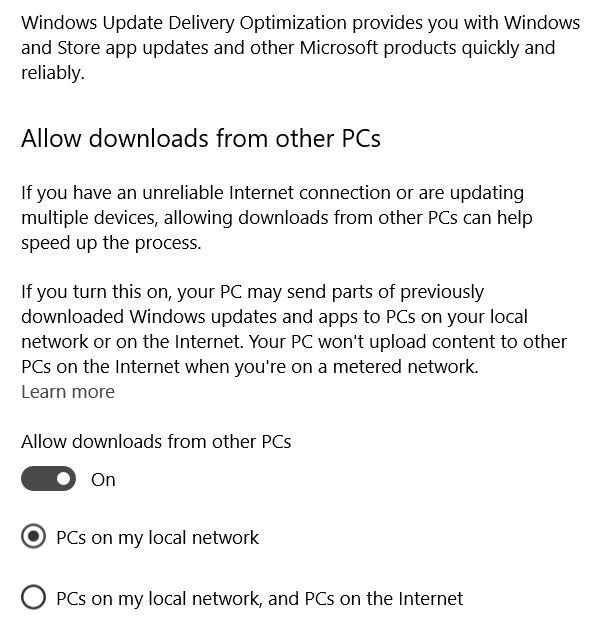
Windows Update MiniTool - wumt
Install or remove Windows Updates by using this straightforward application that also lets you hide some of the available updates
IMPORTANT NOTICE Windows Updates are Microsoft’s way to ensure that everybody receives all available bug fixes, patches or enhancements on time. While it is undoubtedly useful to install them, sometimes these updates might come in a bad moment, e.g. when you are in a hurry or are busy working, so you simply postpone them. If you want to make sure that you do not forget about the postponed updates, you can use Windows Update MiniTool, as it allows you to download and install them when you choose. Portable app for managing Windows Updates This application features a straightforward layout that makes it as intuitively as possible for all users to enjoy its feature-set. Since it is portable, it does not require any installation on the host PC, so you can start working with it as soon as you download it. Nonetheless, it needs to be emphasized that you can only download updates for the current computer, meaning that you cannot grab them for another workstation you might also own. Look for new updates, and then download or install them Once you launch Windows Update MiniTool, you can search for available updates, as well as explore or remove the ones you have previously installed. After you get the list with the new updates, you have two options: download them and install at a later time or download and install immediately. Due to this application, you can also hide some of the offered updates, so they are no longer displayed in the main window list. Change the default behavior for future Windows Updates Windows Update MiniTool can also come in handy when you want to alter the standard behavior for Windows Updates. As such, you can disable them, set them to be installed automatically, or set them to be downloaded only. They can also trigger only a notification, or they can run in a scheduled mode. All in all, this application can prove to be a nifty solution for all those who want more control over the Windows Updates that get installed on their computer
Как настроить время скачивания и установки обновлений на windows 10?Смотрите тут -www.oszone.net/27827